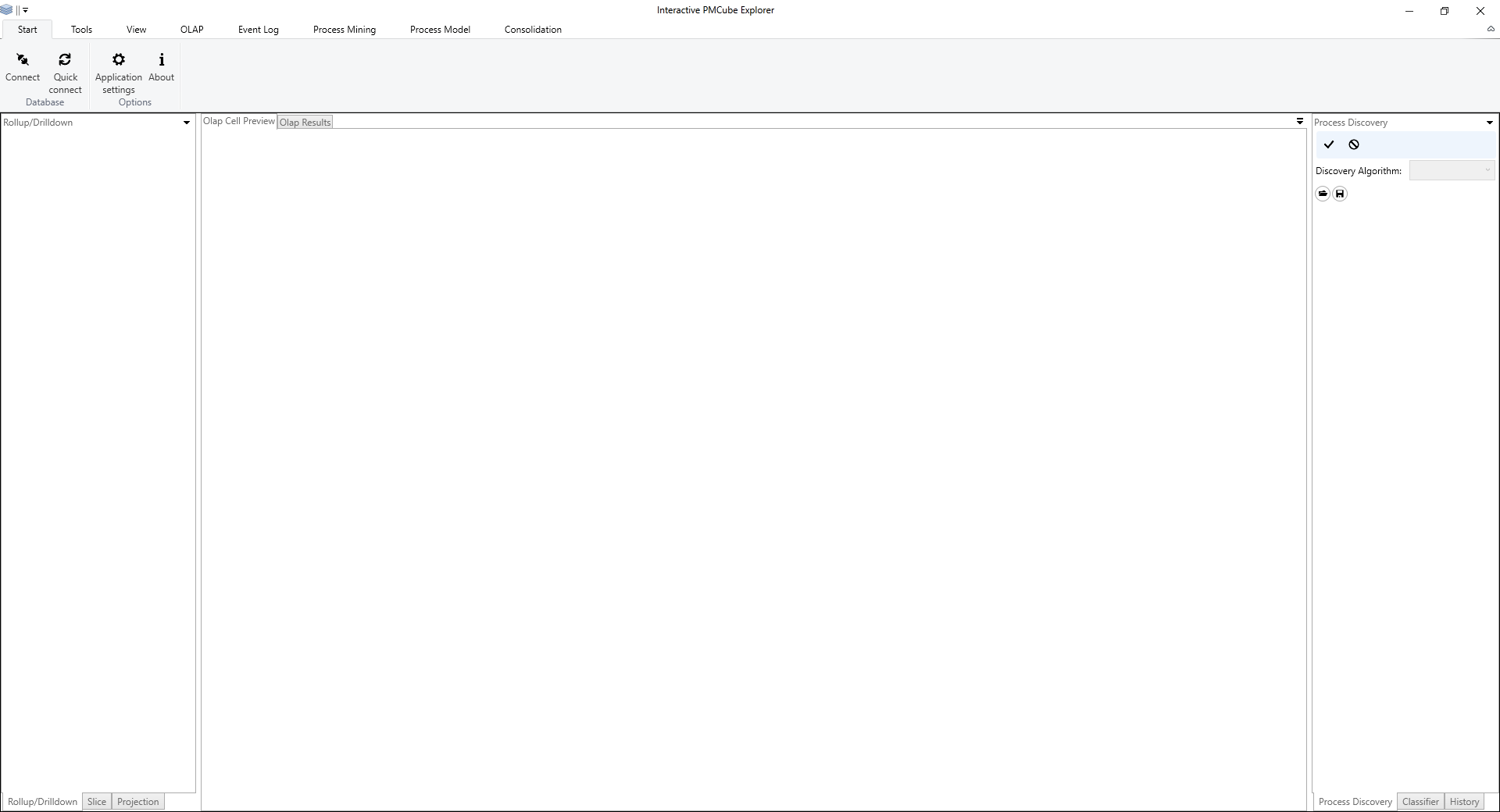The following figure shows the application's main window after start-up. In general it consists of four parts: the ribbon menu at the top, the content area at the center, and two sidebars left-hand and right-hand of the content area.
The ribbon menu provides access to most of the features of the application which are grouped in different tabs by their semantic. The main tabs are:
Start: This tab offers general features like connecting the application to the database and customizing the application settings.
Tools: This tab provides tools that support the integration of data into the data cube like the editor for meta-data files and the Integration Wizard.
View: On this tab, you can change the view of the application, e.g., turn on/off the process model matrix view or hide/show particular tabs.
OLAP: This tab provides all OLAP-related features like loading the cube and its data from the data warehouse.
Event Log: On this tab, you find all features to manipulate (e.g. filter) the event logs that were loaded from the data warehouse.
Process Mining: This tab offers advanced process mining techniques like process enhancement and conformance checking.
Process Model: On this tab, you find all features to manipulate process models (e.g., to remove a node from a model).
Consolidation: This tab provides access to the consolidation of process models.
You can hide/collapse the ribbon bar by clicking the icon on the right side (below the window close button) or double-clicking one of the tabs.
The sidebar on the left side of the main window comprises all configuration options for the OLAP query. Grouped by different tabs, you can roll-up/drill-down or slice the data cube. Furthermore, you can also omit unnecessary attributes from the query results (Projection).
In the sidebar on the right side of the main window, you find the selection and configuration of the process discovery algorithm, the selection of the classifier, and the operation history where you can undo/redo particular analysis steps.
The content area in the center of the window uses a tab system to present the analysis results. The Olap Cell Preview tab shows a preview of the currently set OLAP query while the Olap Results Tab presents an overview of the results of the last executed OLAP query.
The main window is based on a docking framework. Therefore, you can customize it according to your needs, e.g., by changing the size of or rearranging the different parts of the window.