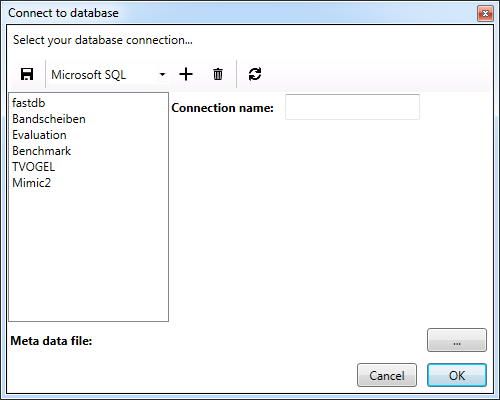At the beginning of your analysis, you need to select the connection to your database. To open the connection dialog, click on the Connect button of the Start tab.
To create a new database connection, select the used database management system from the drop-down list and click on . After that, enter the required parameters in the dialog. The following table explains the parameters in more detail.
| Property | Description |
|---|---|
| Connection name | The user-defined name of the connection which is used in the connection list on the left side. Should be unique. |
| Database | The name of the target database |
| Server | The URL or IP address of the target database server |
| Port | The port of the target database service |
| User | The name of the database user |
| Password | The password of the database user |
| Timeout | The timeout for the database connection in seconds. The value 0 sets the timeout to unlimited, i.e. the database will wait infinitely. |
For connections to Microsoft SQL Server databases, there is also the option to use the automatic authentication of the Windows operating system. You can check the checkbox to enable this option. User and password field can be left empty when Windows authentication is used. You can save the settings by clicking the in the toolbar on top of the dialog.
The database configurations are saved in a file (for selecting this file, see Application Settings) which is encrypted using the Windows user account. Consequently, the connection file can only be read from the user account you created it. Sharing connection information between different user accounts or machines is not possible.
Finally, you need to select the meta-data file that describes the structure of the selected database. To connect to the database, select the desired connection from the list and click on OK. Now the application initializes the dimension values from the database. Depending on the size of the data and your connection speed, this may take some time.
The application automatically saves the last used database connection and meta-data file. To reconnect quickly, you can click on the Quick connect button in the Start tab.