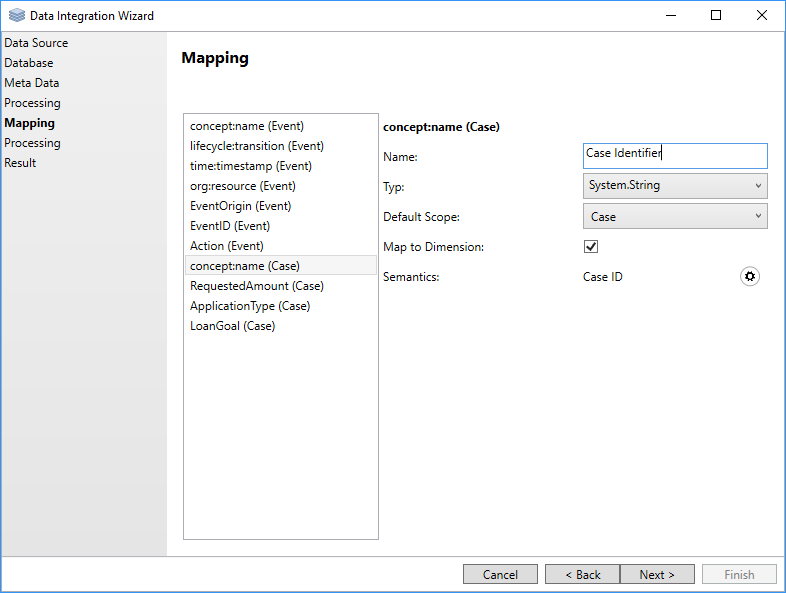After analyzing the data source structure, the Mapping page will show up where you must define how the attributes of the data source are mapped to the attributes (i.e. dimensions and simple attributes) of the data cube. On the left side of the page, all attributes of the data source are presented in a list. On the right side of this list, the mapping of the selected attribute to the target data cube attribute is shown. According to the configuration in the previous steps, the wizard automatically creates an initial mapping which should be fine for most of the attributes. However, you may need to correct the mapping or adjust it to your needs. For each attribute of the data source, you will find the following configuration options for the target attribute of the data cube:
| Property | Description |
|---|---|
| Name | The descriptive name of the attribute that will be displayed in the user interface. To avoid name clashes during the data integration, the target attribute names must be unique. |
| Type | The type of the attribute. It must be compatible with the type of the data source attribute. |
| Default Scope | The default scope of the target attribute. |
| Map To Dimension | Flag that indicates whether the attribute should be added to the database as a dimension or a simple attribute. More information about dimensions and simple attributes can be found here. |
| Semantics | Optionally attaches some semantics to the target attribute in the data cube. |
After the wizard has created the meta-data file, you can still edit it with the meta-data editor (e.g., to rename attributes). However, you have to make sure that the meta-data file matches the structure of the data cube.
After clicking the Next button, the wizard starts to integrate the data into the data cube.