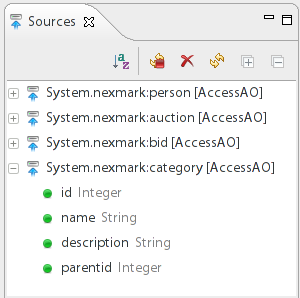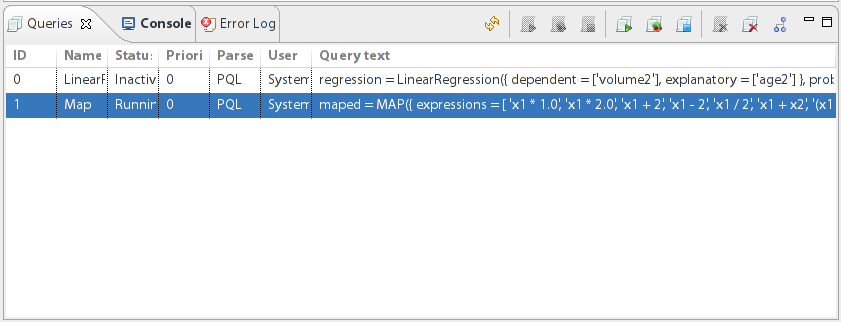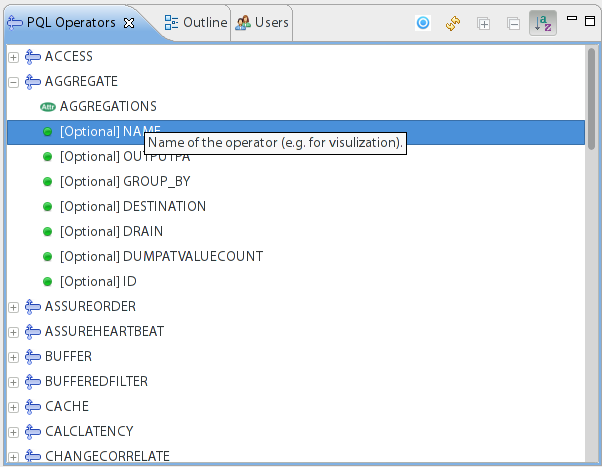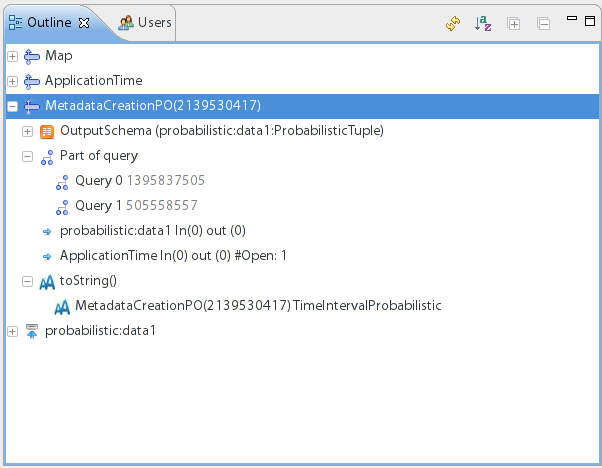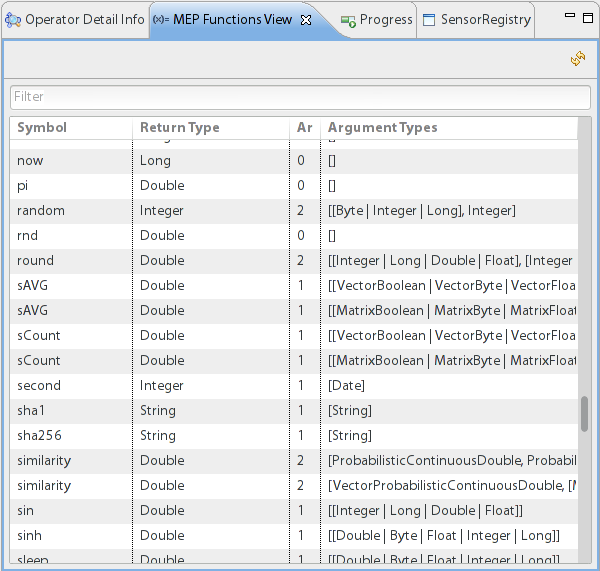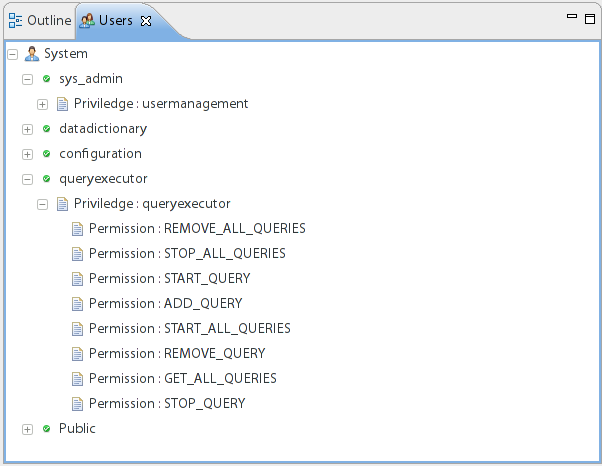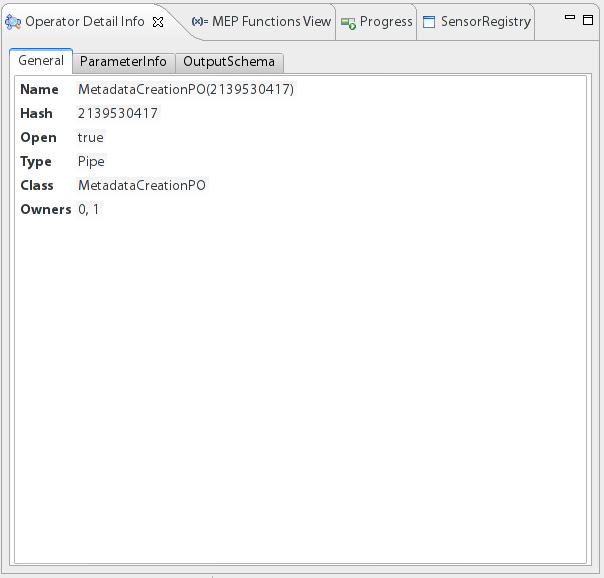...
After the login process, the Odysseus RCP GUI starts up. In this GUI you can create a new Odysseus project by issuing a click with the right mouse button in area 1. When you have created a new project you can start creating Queries for your project using any soure listet in area 2 or creating own sources. You can start an Odysseus Query by a click on the Play-Button in the toolbar. All running queries are listet in area 3.
The Odysseus Studio provides a wide range of so called Views to make the definition, administration and controlling of processing queries very convenient. In the following, we will go through all available Views in Odysseus Studio.
Available sources
The Sources View contains a list of available sources with their given name and schema information. Every time a new source is registered in the available query languages a new source will be inserted in the list of available sources.
Controlling queries
The Queries View allows you to control you processing queries. Using this view, you can start and stop queries, remove them from the list of queries or perform actions on multiple queries at once.
PQL Operators
In the PQL Operators View you can see all available PQL Operators including their required and optional parameters.
Outline
The Outline View includes all operators of the current query including their output schema and queries they belong to. This is especially interesting in case of query sharing where one operator is used in multiple queries to increase the processing performance.
MEP Functions View
The MEP Functions View provide a convenient way to look up available functions to be used in filter and mapping operators. The list includes in the symbol, the return type, the arity, and the possible parameter for the function.The first column is the symbol to be used in a query. As you see, the symbol can be overwritten allowing you to use the function on different parameter settings with different semantics, i.e., the similarity function can be used on two different parameter types and performs different calculations internally. The second column defines the return type of the function. The third column is the number of parameter the function takes. Finally, the fourth column includes a list of accepted parameter types, i.e., the sin function takes an integer, long, double, or float value for the first parameter and the round takes the same for the first and the second parameter.
Users View
The users view holds a list of users and their privileges. In the example above we see the queryexecutor user that has all permissions for registering, starting, stopping, and dropping a query.
Operator Detail Info View
The Operator Detail Info View allows a deeper look to the settings of an operator and is thus a perfect debugging tool for your processing queries.
TODO: Further describe the elements of Odysseus Studio