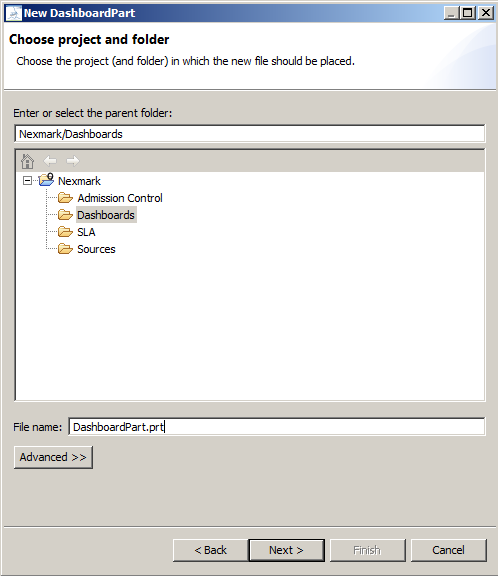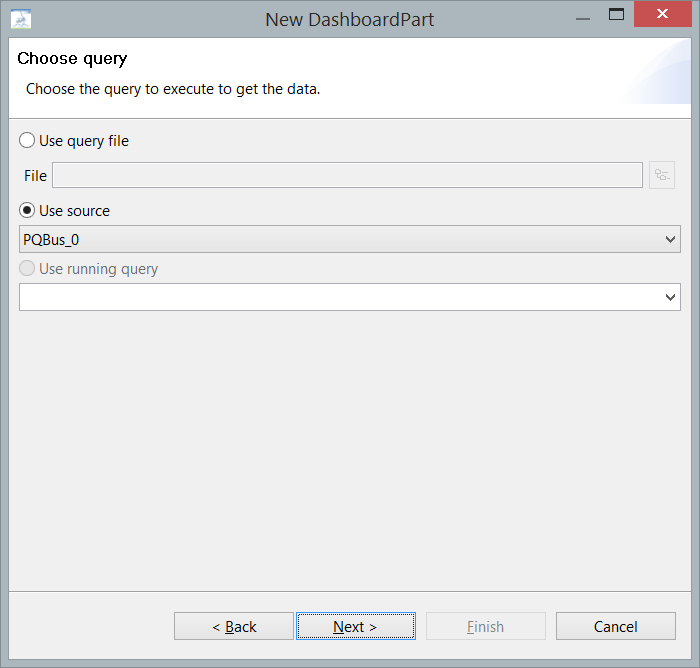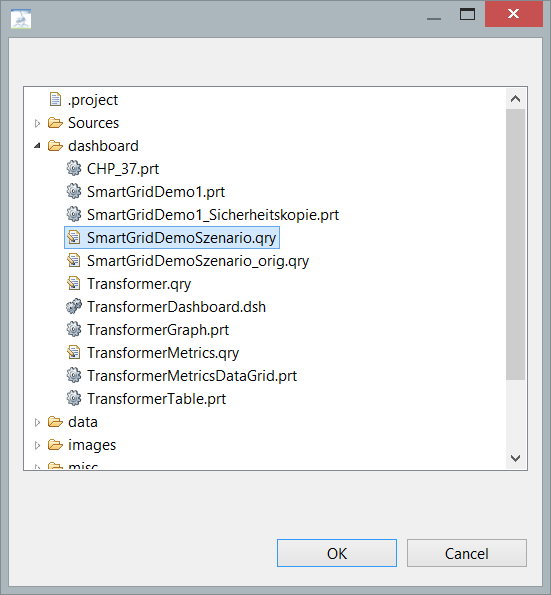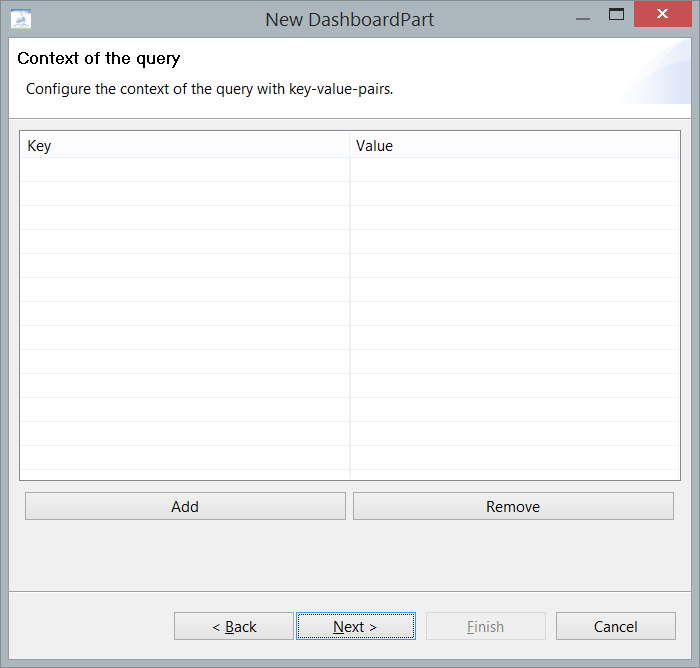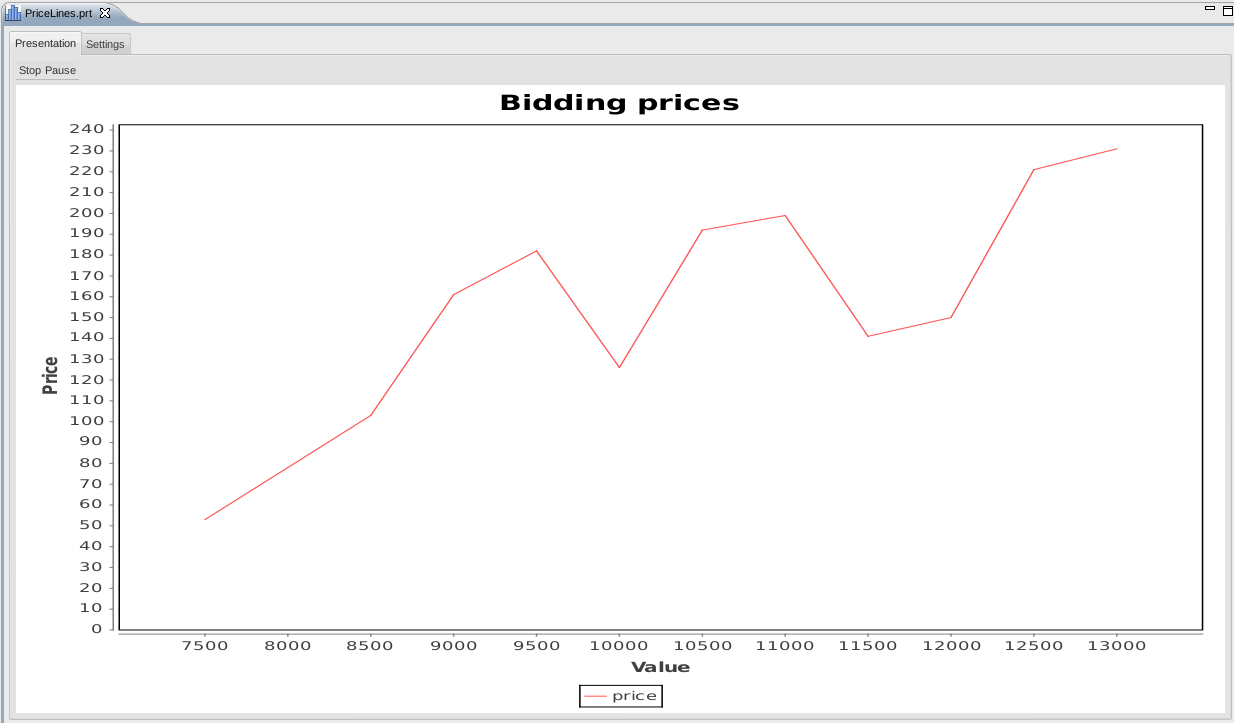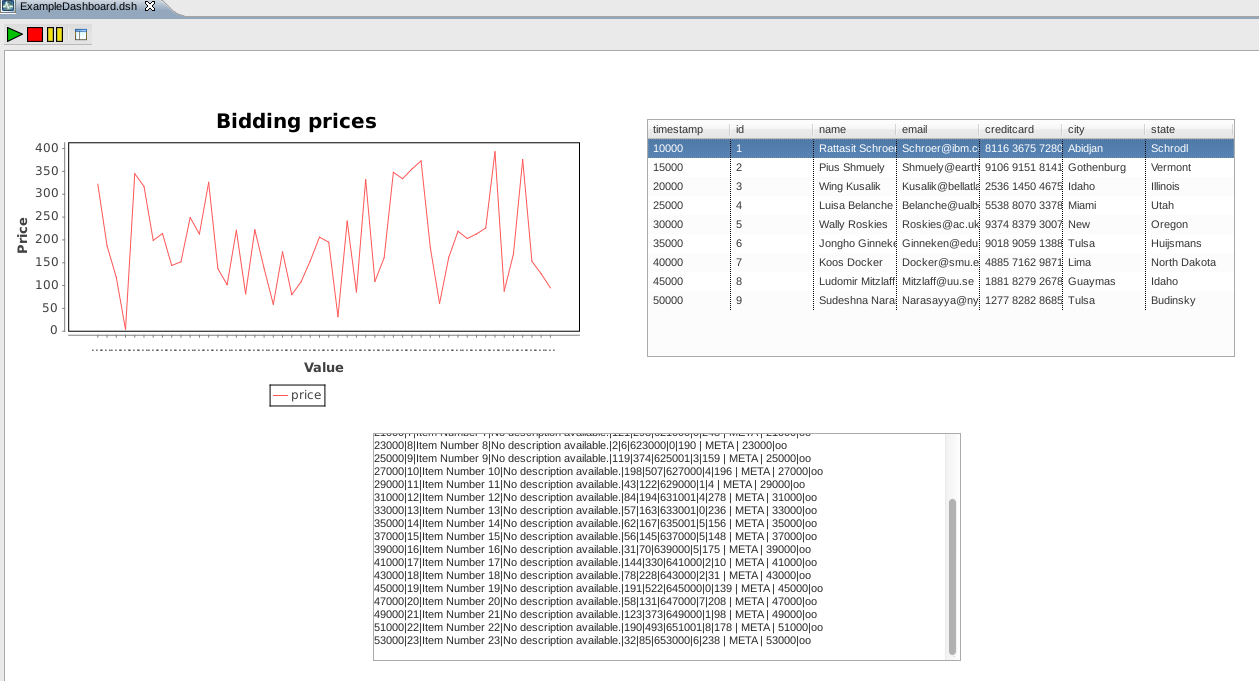...
To use the Dashboard-Feature, the feature-plugin de.uniol.inf.is.odysseus.rcp.dashboard.feature must be included in the product-configuration. Currently, it contains the plugins de.uniol.inf.is.odysseus.rcp.dashboard, de.uniol.inf.is.odysseus.rcp.dashboard.part and de.uniol.inf.is.odysseus.rcp.dashboard.part.example. The latter contains only one sample DashboardPart. It can be manually excluded if desired.
DashboardParts
A DashboardPart is (as the name says) a part of a Dashboard. One part can be used in multiple Dashboards multiple times if needed. One DashboardPart presents the results of one Odysseus Script visually. Only the results of the last query are considered. DashboardParts are stored as plain XML-Files with prt-Ending.
...
Before creating a new dashboard part, one make sure that the query to use is ready and functional. To create a new DashboardPart, one can use the typical way to add a new file in Eclipse. In the New...-Wizard, the user chooses to add a DashboardPart.. The first step is to specify the project and/or folder to place the new DashboardPart-File. The prt-Ending will be added automatically if not specified by the user.
Next you have to choose the way, how the dashboard part should be connected.
- You can use an existing query file. In this case the query is executed every time the dashboard part is initialized. If the part is used multiple times, the query will be installed for each dashboard part (if query sharing is not deactivated, the query will be shared, so there is no additional work to done).
- You can use a source an use this as input. Each time the dashboard part is used, the source must be installed before.
- You can use a running query. In this time the query must run, before the dashboard part can be used.
In the next step you can set some key value pairs. These can be used as replacements in Odysseus Script.
Next, the type of the DashboardPart must be chosen.
...
Two possible ways to integrate the query into the dashboard part are possible. If the query is static and should never be changed, the query can be copied into the dashboard part. The resulting part is more consistent and can be later moved easier, if desired. Changes in the query afterwards are not applied to the dashboard part. The other possibility is to link dashboard part with the query. If the query changes (e. g. bugfixes), it will be applied to the dashboard part. After clicking "Finish", the new dashboard part is created at the specified location.
...
Showing and Configuring DashboardParts
Despite the fact that during the creation To show a dashboard part can be configured (with settings), an already created dashboard part can be modified as well.
Remove DashboardParts
, a simple double-click on the corresponding prt-File is needed. If the underlying query can be executed without errors, the editor area shows the graphical its graphical result. At the top, two tabs are shown. The first is the presentation tab, showing the graphical results mentioned. The second tab, the settings-tab gives an overview about the settings configuring the dashboard part. Depending on the type of the dashboard part and setting, the setting can changed here to apply improvements. Which settings are editable is shown in Types of DashboardParts. If a setting is changed, the changes applies immediately in the presentation tab (depending on the implementation of the dashboard part). At least, closing and reopening the prt-File applies the changes.
Remove DashboardParts
Removing one dashboard part by simply removing from the project (e.g. with DEL-Key).
Dashboards
As mentioned above, a Dashboard is a container of multiple DashboardParts. Each DashboardPart contains exacly one visualization of a query-script (see Odysseus Script for defining scripts in Odysseus). Dashboards are stored as plain XML-Files with dsh-Ending.
Adding Dashboards
...
<?xml version="1.0" encoding="UTF-8" standalone="no"?> <Dashboard> <DashboardPart file="Relative/Path/To/File.dsh" h="300" w="300" x="100" y="100"/> </Dashboard>
A graphical more intuitive way to add DashboardParts to Dashboards is plannedis to drag-and-drop the prt-File of the desired dashboard parts into the open dashboard area. A added dashboard part cannot be configured (changing settings). If a setting should be changed, the corresponding prt-File must be opened (see above). After that, the part must be removed and added again in the dashboard.
Layout
There are two ways to position and scale the DashboardParts. One possibility is to change the coordinates, width and height in the file directly (see above code). It is obvious, that x and y stands for the coordinates (in pixels, with (0,0) in the top-left corner of the editor-view). h describes the height of the DashboardPart, w the width (both also in pixels). The second way is to "steer" the DashboardParts: by selecting one in the Dashboard, it can be positioned and scaled with the arrow-keys:
...
Removing DashboardParts
To remove one DashboardPart dashboard part from the Dashboard, the only possibility is to remove the corresponding line from the xml-file. A keybind is planned.users must select the part to be removed and press Strg + Delete