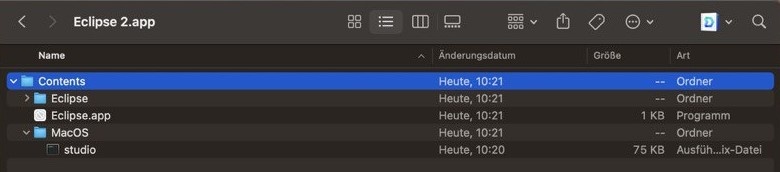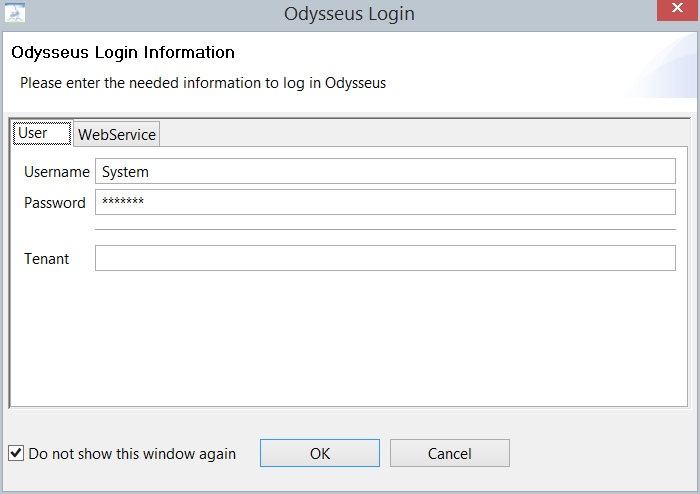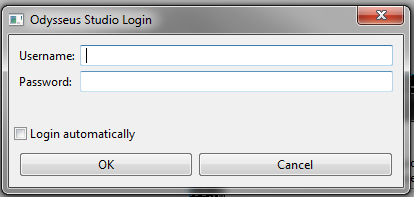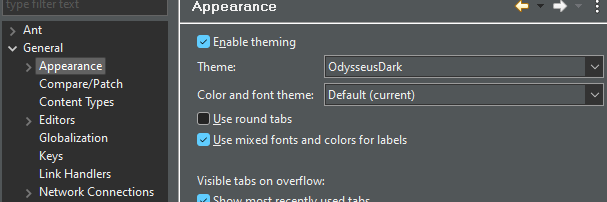ATTENTION: There could be cases, where Odysseus starts with an error like "java.lang.IllegalArgumentException: no such operator: SHUFFLEFRAGMENT." (especially in the first starts) or "java.lang.ArrayIndexOutOfBoundsException: Index 104 out of bounds for length 104". We are working on this problem. Please try to restart!
This is a short tutorial that shows how to install Odysseus and how to setup the first time. This tutorial is for persons who just want to use Odysseus for data stream management. For those, who want to develop with Odysseus (e.g. create new operators or extend functionalities), may have a look at Development with Odysseus, which introduces how to import Odysseus into Eclipse.
There are some differences, when using Odysseus on MacOS. See below
For problems with Dark mode see below.
1. Prerequisite
First, Java 1.7 must be installed, which you can download here: http://www.java.com.Since the installed Java version must not match with the one that Odysseus wants to use, Mac OS users may have a look here: Mac OS X and Java 1.717 must be installed
2. Download Odysseus
Go to Odysseus Website to the Download section. You can choose between a stable version, which is stable but may not be the latest version, or you choose a nightly build which consits the latest fixes and is built each day at midnight. Choose the Version for your operating system in a 64 or 32 bit version. In our case, we have a 64 bit Windows 7 so that we choose Windowx x86 64 bit. Download the archive.
3. Unzip
Next, you have to unzip the archive. There is no installer nor a dedicated installation directory. Thus, you can choose a destination of your choice (In some cases, Odysseus does not behave correctly, if the installation path is to long. In this case try to install Odysseus to another location).
Remarks:
- If you want to use the update feature, do not install Odysseus in a shared folder.
- Under windows: Do not use folder "program files".
- Important: Do not use an existing directory, e.g. from an older Odysseus installation! If you want to update, see How to update Odysseus.
After unpacking, you may have something like the following:
...
Run "studio.exe" to start Odysseus.
Remark:
- As studio is an Eclipse based application you can raise the memory the same way:
- If an error occurs at start, try to execute
java -versionon a console to see if the right Java version is installed and reachable.
In studio.ini:
| Code Block |
|---|
-startup
plugins/org.eclipse.equinox.launcher_1.3.100.v20150511-1540.jar
--launcher.library
plugins/org.eclipse.equinox.launcher.win32.win32.x86_64_1.1.300.v20150602-1417
-console
-clean
-nl
en
-data
@noDefault
-vmargs
-Xms1000M
-Xmx1000M
-Dsysredirect=true
-Declipse.p2.mirrors=false
-Declipse.log.level=ERROR |
change Xms and Xmx to the needed values. Default is 1000M.
Remark: On MacOS you cannot start the Odysseus Studio.app. You will need to open the app (Show package content) and in the Contents section, move to folder MacOS and open studio. The app is not signed, so you need to relax your security configuration when downloading with Safari. When using Chrome for download, there seems to be no restriction.
If this does not work: You should go to the content folder via termial and change to folder MacOS. If studio has not execution rights you can use: chmod +x studio and run ./studio afterwards. Now Odysseus Studio should start.
5. Choose Workspace
At the first start, you have to choose a workspace. This workspace is a directory where all Odysseus projects will be stored.You can also check the "Use this as the default.." option so that this dialog will not pop up at the next start of Odysseus.
...
Next, Odysseus asks you for a user and a password. The default user is "System" with password "manager". You can also check "Login automatically" so that username and password is saved and used automatically at the next start so you don't have to type in your login data again. In some cases there may be a field "Tenant". For most cases this field should be empty.
If you are using the client version of studio, the WebService tab must contain information about the Odysseus Server:
After that, Odysseus Studio starts, so you should the the interface:
That's all.
Dark Mode
The default dark mode is not very good suited for Odysseus. We provide special themes (OdysseusDark and OdysseusLight) for this. Just open Window/Preferences and navigate to Appearance:
7. Next steps
You now can use Odysseus. Now, you can, for example, make yourself familiar with Odysseus Studio or you may create or import projects. For further steps, you may have a look at these pages:
...
- Odysseus Studio introduces the interface, views and commands
- Run Nexmark Example shows a tutorial how to run an example that is based on the Nexmark benchmark, including a data generator.
- Hands on Data Stream Processing shows different tutorials how Odysseus can be used in different projects - including special hardware
A. Hints if installation/start fails
- Java 1.7 (or sometimes called Java 7) has to be used. Although Java 1.7 was installed, it may happen that Java 1.6 is still used. Therefore, check if 1.7 is used. Check also, if JAVA_HOME is set correctly.
- On windows, you can check the version by open the command line to tool (go on "start", and "run" and enter "cmd", then press OK. In the command line enter "java -version" and hit enter. You should see some lines beginning with "java version "1.7.XXXX". if command is not found or another version is shown, check your Java installation.
On MacOS X, you may look at "B. Mac OS X and Java 1.7" in the next section.
- Be sure you downloaded the x86_64 version if you have a 64 bit operating system or the x86 version if you have a 32 bit operating system.
B. Mac OS X and Java 7
There are different problems with Java 7 on Mac OS X:
- On Mac OS X you may be asked for installing "Java 6 Runtime" when starting Odysseus using Studio.app. Since Odysseus needs Java 7 (aka 1.7), this won't work.
- On Mac OS X it may happen that Java 6 (1.6) is used (because you installed that before - e.g. after the error message mentioned obove), although you explicitly installed Java 1.7 (Java 7). This is because Mac OS may have different Java installations for different purposes (e.g. one for Apps, one for Terminal and so on...).
Since Odysseus is an App, you have to check which version is used for Apps by Mac OS. For this, open a new Terminl (use the spotlight to open it) and run the following command:
| Code Block | ||
|---|---|---|
| ||
/usr/libexec/java_home -t BundledApp |
This should print a path containing a number like ".../JavaVirtualMachines/1.7.0.jdk/...". If not or the path contains 1.6.0.jdk, your system does not use the correct Java version. Then, you can start Odysseus by using a comand. Go into the root folder of Odysseus (the one where the Studio.app is located) and enter the following command to start Odysseus:
| Code Block | ||
|---|---|---|
| ||
java -Xms1000M -Xmx1000M -XstartOnFirstThread -jar plugins/org.eclipse.equinox.launcher_1.2.0.v20110502.jar --launcher.library plugins/org.eclipse.equinox.launcher.cocoa.macosx.x86_64_1.1.101.v20120109-1504 -console -nl en -data @noDefault -showsplash de.uniol.inf.is.odysseus.rcp.base -Dorg.eclipse.swt.internal.carbon.smallFonts -clean |
- See some Use Cases.