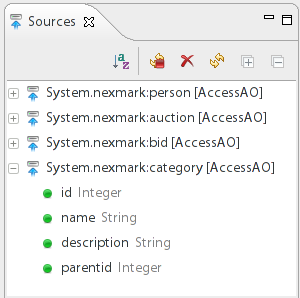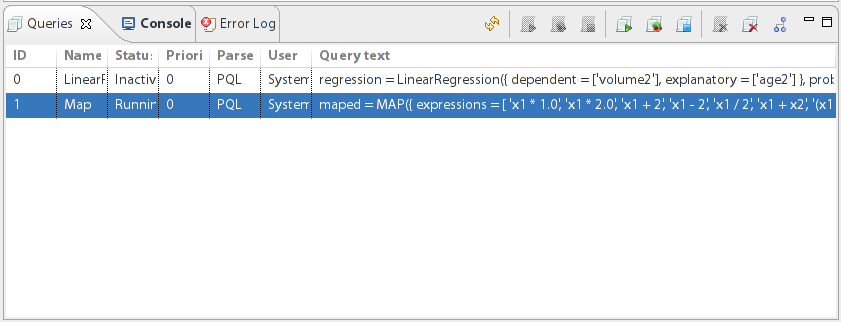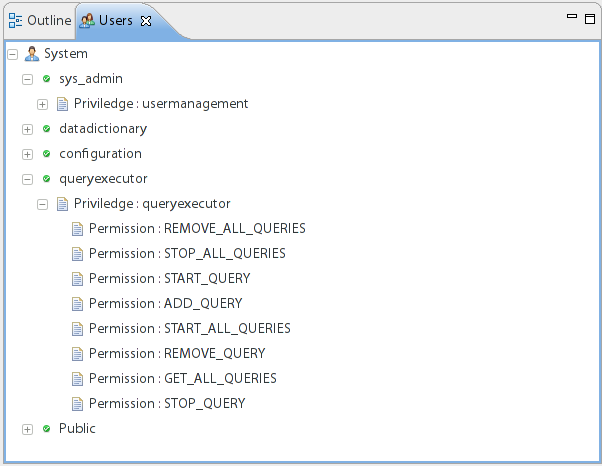| Table of Contents |
|---|
Odysseus Studio
Important:
- Currently, there is a bug in Studio: The menu entry "Show Stream Elements" is not working in Linux based systems. Under Windows you can simply ignore the grey and click on the menu entry.
- As a work around, the entries are now shows on the main menu level, images below are not updated!
Odysseus Studio is the RCP based frontend to develop and run persistent queries. Odysseus Studio needs no installation and can be extracted to any directory.
To run Odysseus a Java JDK 1.7 11 or higher needs to be installed. For a detailed tutorial for the installation look at How to install Odysseus
...
- Do not use an existing Eclipse workspace.
- Avoid blanks in the workspace path.
In the login screen use “System” as user and “manager” as password (leave field Tenant empty if available)If Odysseus Studio asks for a login, see How to install Odysseus for further information. You can check the mark to avoid typing login information again.
Initially, Odysseus creates a directory in the user’s home directory for configuration issues.
...
The Odysseus Studio provides a wide range of so called Views to make the definition, administration and controlling of processing queries very convenient. In the following, we will go through all available Views in Odysseus Studio.
Available sources
...
The Sources View contains a list of available sources with their given name and schema information to be used in you processing query. Every time a new source is registered in Odysseus, a new source will be inserted in the list of available sources.
Controlling queries
The Queries View allows you to control your processing queries from within Odysseus Studio. Using this view, you can start and stop queries, remove them from the list of queries or perform actions on multiple queries at once.
...
The MEP Functions View provides a convenient way to look up available functions to be used in filter and mapping operators. The list includes the symbol, the return type, the arity, and the possible parameter for the function.The first column is the symbol to be used in a query. As you can see, the symbol can be overwritten allowing you to use the function on different parameter settings with slightly different semantics, i.e., the similarity function can be used on two different parameter types and performs different calculations internally. The second column defines the return type of the function. The third column is the number of parameter the function takes. Finally, the fourth column includes a list of accepted parameter types, i.e., the sin function takes an integer, long, double, or float value for the first parameter and the round takes the same for the first and the second parameter. You can also restrict the list of MEP functions by providing a search string in the upper text field. Here, you can search either by wildcards or using regular expressions to filter for a particular function symbol.
Users View
The users view holds a list of users and their privileges. In the example above we see the queryexecutor user that has all permissions for registering, starting, stopping, and dropping a query.
...
An deeper Example can be found in Run Nexmark Example
Configuration
Odysseus Studio can be configured by editing the odysseusRCP.conf file located in the Odysseus home directory. The following configuration options are available.
| Key | Possible values/options | Description |
|---|---|---|
| node.layout |
| Sets the layout direction of the operator graph. The horizontal option draws the graph from left (sources) to the right (sinks), the vertical option draws the graph from bottom (sources) to top (sinks). |
| layout.horizontal.distance.x | positive integer (default: 50) | Sets the distance between two nodes on the X axis for the horizontal layout. |
| layout.horizontal.distance.y | positive integer (default: 50) | Sets the distance between two nodes on the Y axis for the horizontal layout. |
| layout.vertical.distance.x | positive integer (default: 100) | Sets the distance between two nodes on the X axis for the vertical layout. |
| layout.vertical.distance.y | positive integer (default: 75) | Sets the distance between two nodes on the Y axis for the vertical layout. |
| viewer.config | String | Sets the file_name of the configuration file for the operator graph visualization style. Odysseus Studio provides several default themes that can be set as a value:
Additionaly it is possible to set configuration files user defined visualization styles. The configuration files must be located in the Odysseus Home Directory and its path must be set relative to it. More information on how to customize the operator graph visualization can be found here. |