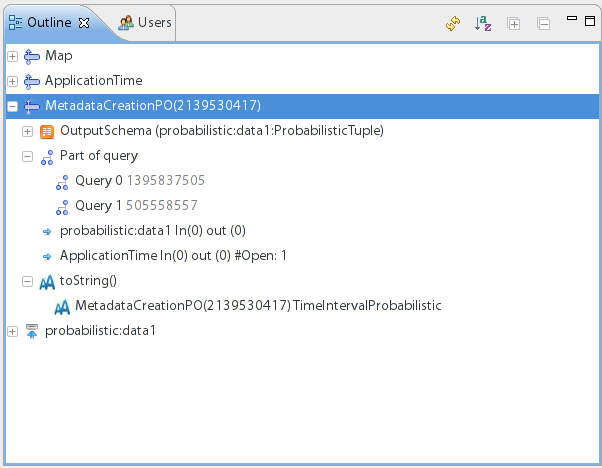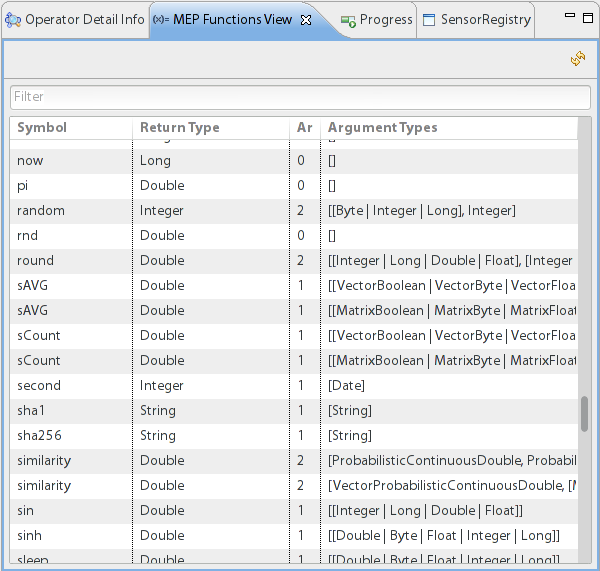...
The Queries View allows you to control you your processing queries from within Odysseus Studio. Using this view, you can start and stop queries, remove them from the list of queries or perform actions on multiple queries at once.
The View consists of 7 columns providing all necessary information about registered queries. In the first column, you have the unique identifier of you query. The second column holds the name of the query of or the name of the last operator in the query if no name was givenis set. The third column shows the status of the query, i.e., Running , or Inactive,.. The fourth query hold column holds the priority of the query. Column 5 shows the parser that is used to parse the query , available parser are: PQL and text, i.e., PQL or CQL. The sixth column shows the user who registered the query in Odysseus. Finally, the last column shows the query itself in the given language.
In the menu tool bar of the view you have a list of menu entries to control either the selected query, or performing actions on all queries. Further, the first entry in the tool bar can be used to reload the list of registered queries, and the last entry switches to the graph view to see the current selected query as a processing graph representation.
...
In the PQL Operators View you can see all available PQL Operators including their required and optional parameters. Further, you can get a description of each parameter by moving the mouse over it.
Outline
The Outline View includes all operators of the current query including their output schema and queries they belong to. This is especially interesting in case of query sharing in which one operator is used in multiple queries to increase the processing performance.
MEP Functions View
The MEP Functions View provide provides a convenient way to look up available functions to be used in filter and mapping operators. The list includes in the symbol, the return type, the arity, and the possible parameter for the function.The first column is the symbol to be used in a query. As you can see, the symbol can be overwritten allowing you to use the function on different parameter settings with different slightly different semantics, i.e., the similarity function can be used on two different parameter types and performs different calculations internally. The second column defines the return type of the function. The third column is the number of parameter the function takes. Finally, the fourth column includes a list of accepted parameter types, i.e., the sin function takes an integer, long, double, or float value for the first parameter and the round takes the same for the first and the second parameter. You can also restrict the list of MEP functions by providing a search string in the upper text field. Here, you can search either by wildcards or using regular expressions to filter for a particular function symbol.
...